General Information
Codex deploys a cutting-edge Portal to support every aspect of the localisation process, from request through to invoicing. This guide will help you familiarise yourself with the Portal and take you through the main features you will find in your profile. Codex Portal will allow you to securely download files and work instructions as well as securely upload completed projects, if applicable. You will also be able to submit invoices for completed jobs.
Log in
To log-in please go to https://portal.codexglobal.net/ using Microsoft Edge or Google Chrome and enter your log-in details.
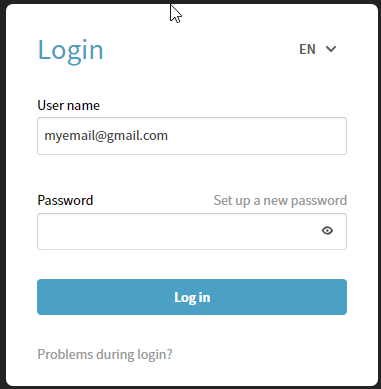
Account Recovery
If you have difficulties accessing your account please try these steps carefully:
- Make sure you know your username (your email). This is the email address you used to register with Codex, you can search a recent email from anyone at Codex (@codexglobal.net) if you are not sure which email you are registered under.
- Access the password reset section (or Codex Portal NEXT if it applies to you) and type your email address. We recommend doing this on an incognito session on your browser to make sure there are no extensions or caching problems.
- If you do not receive a verification code by email, it means the username you typed is not correct, please refer to step 1.
- When you receive the verification code type your new password and click on continue. You should receive an email confirming your password has been changed.
- If after creating the new password you are unable to log in please start the process again on step 2.
If you have typed your password incorrectly three times in a row your account will be locked. You will then need to follow the steps above to recover access to your account.
For security reasons, please note that no one at Codex will have the ability to set a password for you, you must do the process yourself.
Request for support
If you still have issues accessing your account, please fill the form below and we will try to get back to you as soon as possible.
Codex Portal Home
Once you log in, you will be directed to the Codex Portal Home screen. There you will have the following options:
- Home: Home screen
- Dashboard: overview of jobs
- Settings: user settings
- My Data: user profile
- Orders: overview of orders
- Invoices: overview of invoices
The File Manager section allows you to upload files to your profile on the server, such as your updated CV.
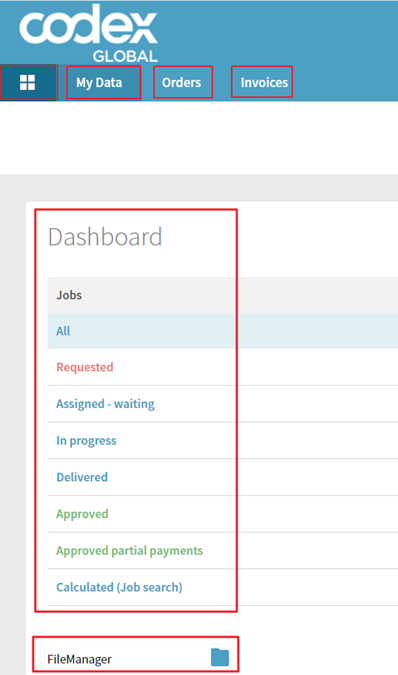
Under Home > Dashboard you will see an overview of your jobs sorted by categories such as:
- Requested: automated request from Codex Global
- Assigned: automated PO from Codex Global
- In progress: job in production
- Delivered: jobs delivered to Codex Global
- Approved: jobs approved by Codex Global and ready to be invoiced
- Approved partial payments: jobs partially approved by Codex Global where a specific part can be approved
- Calculated (Job Search): allows you to search specific jobs and run reports on your activity with Codex Global.
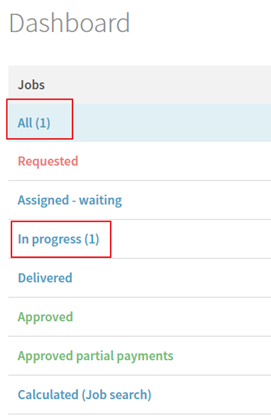
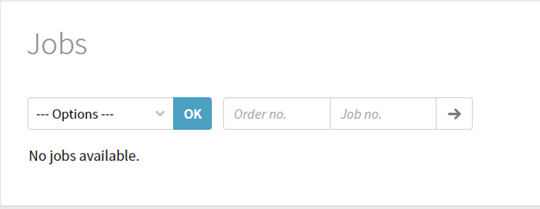
Clicking on each category will show the jobs in the selected status in the below Jobs section. By clicking on All, all jobs will be displayed.
Once you are assigned to jobs, the Jobs section will be updated accordingly with information such as the job number and the due date.
In case you have received a job request but the portal is not allowing you to accept it, it might be locked, meaning that someone (most likely the PM) has the job page open on their side. Feel free to unlock the job by clicking the Lock symbol next to the project number.
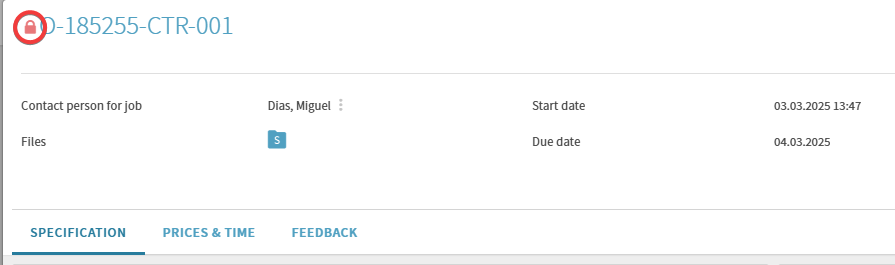
Job Details
By clicking on the job number in the Home screen you will be guided to the “Job details” overlay page in which you will identify different sections:
In the top ribbon you will find the following:
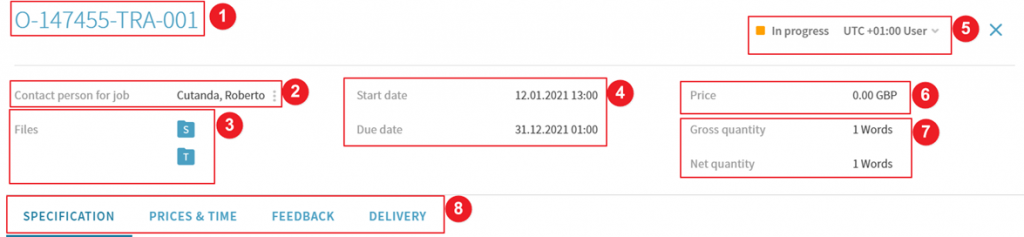
- Job number
- Contact person at Codex Global
- Files (source folder and target folder)
- Start date and Due date
- Job status (in progress, delivered etc.)
- Prices (amount and currency)
- Quantity (e.g., no. of words or hours assigned)
- Navigation tabs to access different sections
The SPECIFICATION tab further displays:
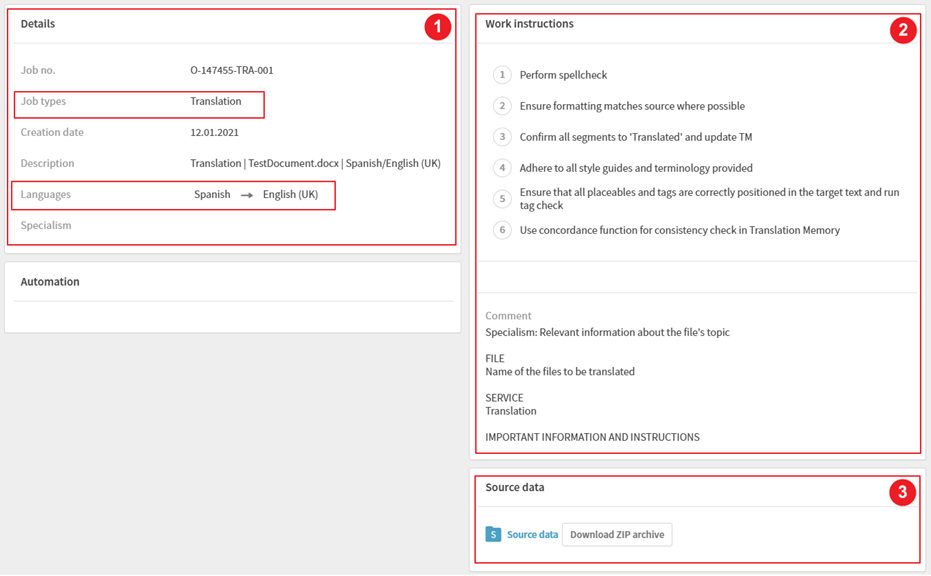
- Details
- Job number
- Job type (service)
- Creation date
- Description (service, file names and language combination)
- Languages
- Work instructions
- Checklist of general instructions
- Comment (Information about the project: Specialism, files and specific instructions)
- Source data
- You will be able to download the source document(s) here, by clicking on Download ZIP archive. Make sure you download and check all relevant documents before and during the translation.
Alternatively, you can view the source files by clicking on Source Data or the S folder at the top of the page, which will open an overlay page displaying the files available for download:
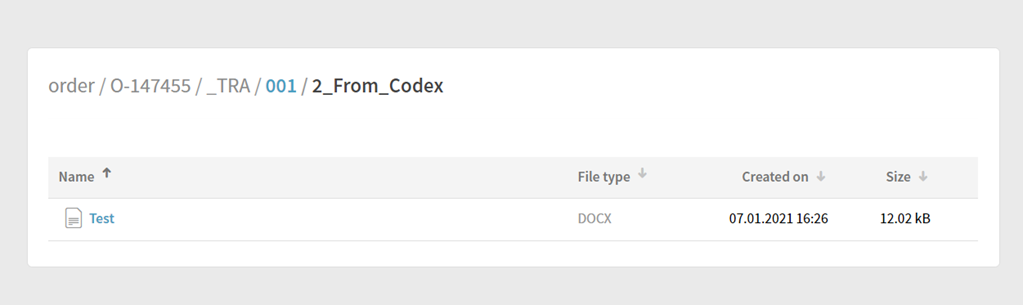
The tab PRICES & TIME displays details about quantity, unit price, currency and total amount:

The tab FEEDBACK will be used when you carry out Proofreading jobs and need to leave feedback for the translator. Otherwise, the information in it will be blocked:
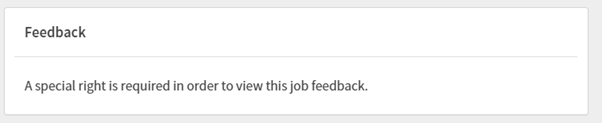
Delivering a Job
Deliveries can be made on the DELIVERY tab following these steps:
You can upload any required files (translations, quality assessment forms, etc.) by clicking on Target data.

This will lead you to a menu where you can either drag and drop the files you need to send or browse for them.
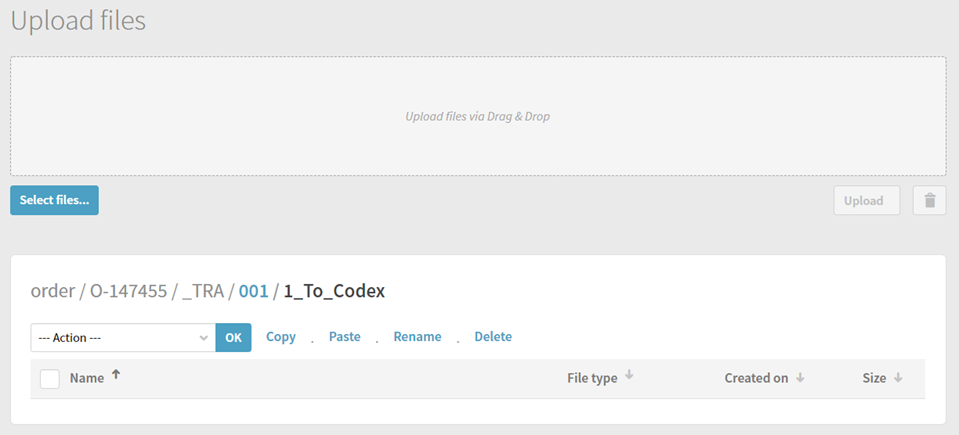
Once selected, just click on upload to send them.
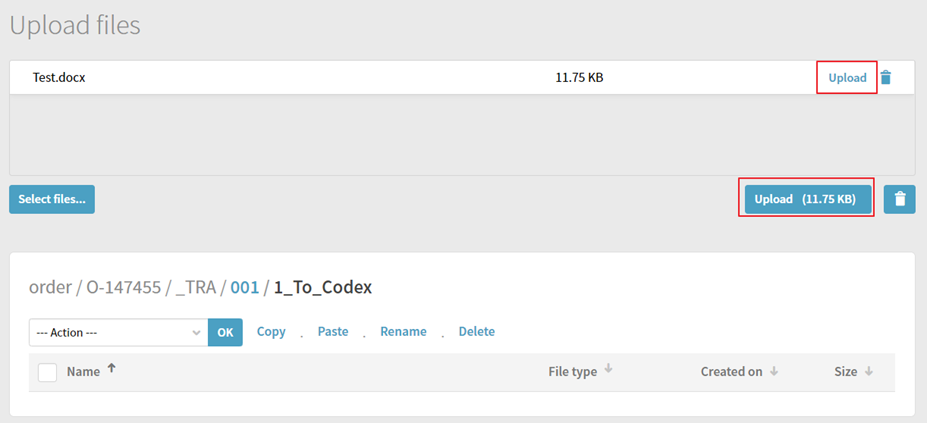
After you have delivered the relevant files, you will need to check that you have completed each of the work instructions accompanying the job. You can confirm all instructions with one click on the tick sign at the top of the list and then manually deselect any instructions that do not apply. If you haven’t been able to complete any of them, kindly liaise and assess it with your PM before delivering.
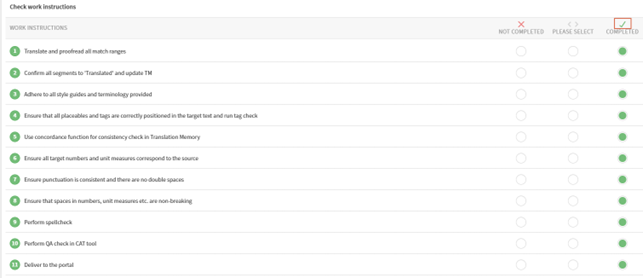
Finally, you can leave any relevant comments in the text box. However, if these affect the project and are important for the completion of the task, kindly let your PM know about them in an email as well.

To complete the delivery click on:
- Partial delivery: If you are not delivering all of the files in the project.
- Final delivery: If this is the last delivery you need to do for the project.

An email notification will then be sent out to your project manager at Codex Global and the job will display as Delivered in your dashboard until it is approved by the Project Manager.
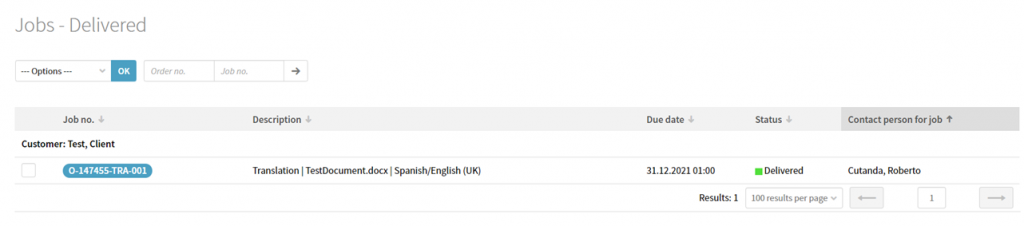
Feedback tab
Proofreaders will need to leave feedback on the quality of the translation they have reviewed, by providing a star rating out of 6 for each of the following linguistic categories:
- Language I: Basic grammar, spelling, punctuation
- Language II: Mistranslations, omissions, transcreation style, consistency
- Specialist: Suitability of applied transcreations and terminology for the client, project brief, and overall specialism
1 star means critically poor, 2 or 3 stars means major issues, 4 or 5 stars means minor issues, 6 stars means error free or very good.
Comments accompanying the star rating are always very useful.
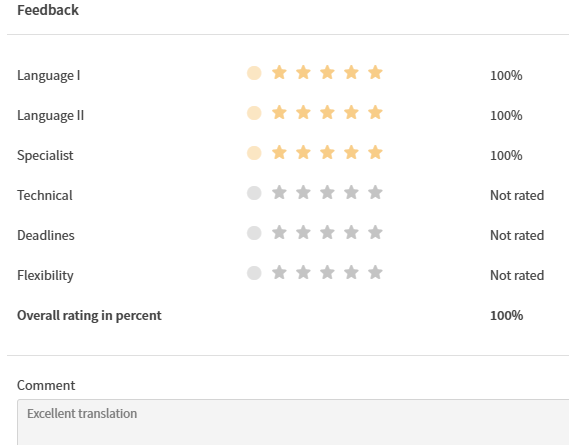
The rating can be added to the delivery comments if the Feedback tab is not accessible:
e.g. “Feedback: 4-6-6 — The translator made a few typos and the punctuation needed tidying up. Otherwise, the style and specialist terminology were very good.”
Job Search
To get an overview of all your jobs, go to Orders > Job Search. There you can filter by period (job creation date) and also by status.
The results will be displayed below. By clicking on the job number, you will be guided to the Job details page as explained above.
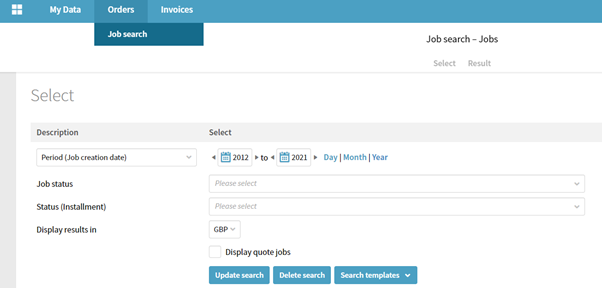
You can also save your own search templates in the event you run regular reports with the same parameters.
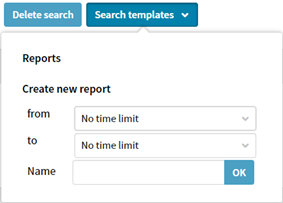
My Data
Clicking on My Data will guide you to your supplier profile within our database. You will be able to see your profile including your properties (languages, specialisms, CAT tools, software, services, etc.), price list(s) and payment details. These are only editable by the project managers and talent managers at Codex Global. You can, however, edit your contact details (e-mail address, time zone, telephone number, Skype contact, etc.) as well as your availabilities. Please inform your project managers if you have changed your email address or name in your profile.
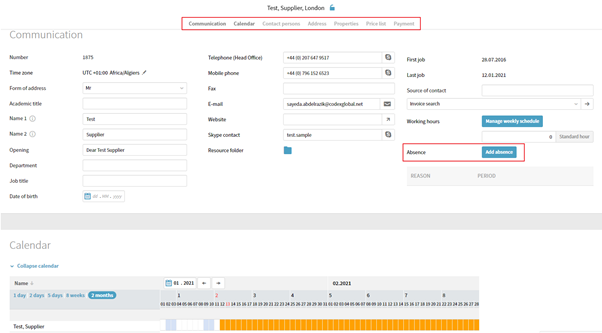
Settings
Settings in Codex Portal such as password and availability can be changed in Home > Settings.
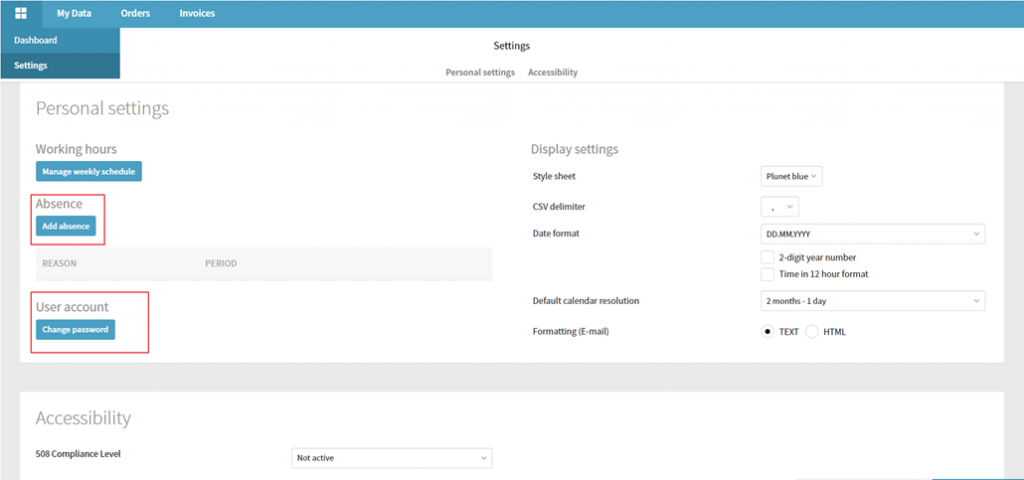
Invoicing
Invoicing the jobs you have completed is very straight forward. You can create collective invoices for several jobs and track their status, tailor your invoice document (e.g. adding your logos, references etc.) and download it for your records.
- The jobs that have been completed and are ready to be invoiced are in ‘Approved’ status. Please note that only the jobs that are marked as ‘Approved’ can be invoiced.
Jobs that have not been approved by your project managers refer to projects that have not yet been completed.
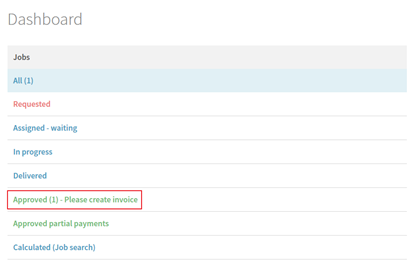
- Click on Approved – Please create invoice link to see the breakdown of all the jobs that can be invoiced. Please note that the portal displays only 15 jobs per page by default. At the bottom of the page underneath the jobs, you can change this number to any number you prefer to be displayed (e.g. 50 or 100 or 999), the portal will use it for the future use and you would not need to insert it again.
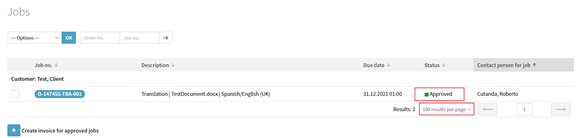
- Tick the jobs you would like to invoice and click on Create invoice for approved jobs. You can tick (i.e. include into your invoice) as many jobs as you like – we recommend creating an invoice on weekly, fortnightly or monthly basis depending on the number of jobs you have completed within a maximum period of 60 days from the delivery date.
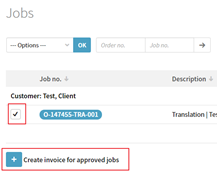
- This will take you to the ‘Invoices’ tab automatically creating one invoice with all the jobs you ticked for invoicing.
- You can insert your own reference number or name for the invoice.
The status of the invoice is In preparation as you are updating the information.
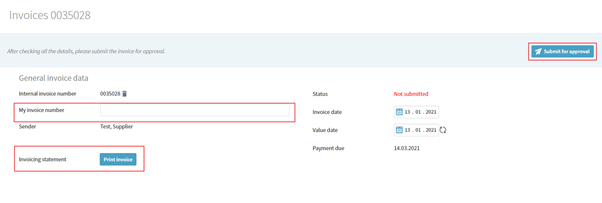
Click on Print Invoice if you would like to generate an .rtf version of your invoice and check all the details before submitting it. You can add your own information there (e.g. logos, references or any other company information) and download it for your records.
Once this is done and no further changes need to be made, click on OK button in Submit for approval.
The status of the invoice will be changed to Submitted for approval.
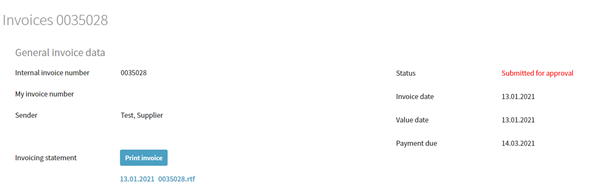
Done! Your invoice has been created and will be scheduled for payment within the payment due period specified.