This guide describes how to install and set up MemoQ client for Windows as well as its basic workflow.
Download and Installation
Download the latest available version from https://www.memoq.com/downloads and open the Installer:

Go through the installer until you complete the set up and click on Finish.

Linguists that own a MemoQ Translator Pro license have higher priority on our supplier selection process. Our Talent Management department keeps track of all MemoQ owners and in some instances, we might assign some projects to those translators first when our pool of licenses is limited.
In addition, purchasing MemoQ will give you access to Kilgray support and allow you to use it for any of your projects and clients.
MemoQ Activation & Serial number
You will need to activate memoQ before you can start working with it (Free or Translator Pro), click on MemoQ > My memoQ to check the current edition:

In order to be able to translate in MemoQ, you will need a Translator Pro license — you can either use your own or borrow one from our server.
Editions available:
- Translator Pro: you can go ahead and check out a project from our servers, congratulations!
- Free: your memoQ is activated but you will need a Pro license, if you want to check out a project from our servers.
If your license is one of these two (Pro or Free), you can jump to How to Open/Check out a project or troubleshooting. - None: your memoQ is not activated so you will need either a Pro or Free license.
MemoQ activation: possible scenarios
The first time you install and run MemoQ, you should see the Activation Wizard. Otherwise, you can open it from MemoQ > Activation Wizard:


Depending on your situation, there are different ways you can activate your copy:
- If you have bought MemoQ, then Kilgray will have provided you with a valid serial number. In this case, proceed with I already have a serial number.
- If you have installed MemoQ before in your computer:
- You have installed MemoQ in your PC at some point but you don’t have a copy of the serial number saved. In this case, you have to contact Kilgray at support@kilgray.com and ask them to generate a new serial number for you. Alternatively, you can contact your PM to ask for a spare free serial number. Then proceed with I already have a serial number.
- You have another version of MemoQ already installed in your PC or in another PC/laptop. In this case, you can open it and retrieve your serial number from the MemoQ > My memoQ and copy that number and proceed with I already have a serial number in the correct version of MemoQ.

- If you have never installed any MemoQ version in your computer, then proceed with I am a new user, I wish to obtain a serial number and trial license online. (See Activating memoQ: I am a new user).
- If your MemoQ shows that you do not have a license (“Current edition: none”), it means that your copy is not activated. You will not be able to use it until you do so.

Activating memoQ: I am a new user
If you have never installed memoQ before then select I am a new user, I wish to obtain a serial number and trial license online.

Insert all the details in bold. It’s important you insert the real information in case you need to retrieve the details at some point.

Click on Next and you should see the following message:

Just click on Next and you will see a confirmation that your version is Translator Pro. This version will last for 45 days, after that period it will become a free version.

Now that you have your activated version, you should write down your serial number. This will be valid even after those 45 days of trial, but it will be activated as a free version instead.
You can check the license number from MemoQ > Activation.
You can now continue reading How to open/check out a project.
Activating memoQ: I already have a serial number
If your case is the one described previously, then select I already have a serial number.

Select the first option:

Your serial will be validated, and your activated edition will switch to either Pro or Free.

You can now continue reading How to open/check out a project.
If you get an error while activating MemoQ, it could be because the serial you have might be expired and it is no longer valid. If you have purchased MemoQ contact them at support@kilgray.com, if you require a Free serial number, please refer to point 2 in the troubleshooting section below.
How to open/check out a project
You will only be able to open/check out a project if you have a Pro or Free license, if your memoQ says none instead, you will need to activate it first.
Please use the following guide to see how you can check out a project and work on the assigned files: http://help.codexglobal.net/kb/memoq-start-guide/.
Troubleshooting
This section covers the most common error messages you might get while translating.
You can also use the following process flow to help you troubleshoot.
If you need help activating MemoQ, please check the activation section.
The Server has no license for you

You might see this message when you are trying to check out a project. This means that you are in the list of a project, but you are either not assigned to a file or your deadline has passed, therefore your license has been revoked.
Firstly, check that your connection is active, close memoQ and open it again, then try to check out your project one more time.
Alternatively, please follow the steps below to check out a new copy of the project.
If this does not solve your problem, please contact your Project Manager.
The request has timed out

This usually happens when your internet connectivity drops. Check you are connected and that MemoQ is connected to the server. (See MemoQ was unable to connect to the server).
If you still get this message often and MemoQ is connected to the server (image below), your internet connection, firewall or antivirus may not be working properly.

There is currently no license to use the function you chose

This means your license has either expired or it has somehow been revoked. There are several reasons why this can happen:
- If you have a TPro or Free edition, make sure the CAL server information is cleared in MyMemoQ > Activation > CAL.

- If your edition is None you will need to activate MemoQ. Go to MyMemoQ > Activation Wizard and try to activate using the option “I wish to up my licenses from MemoQ’s central activation centre”.
If the activation is successful you will have a Free edition or higher. Otherwise, your serial will throw an error:

If this happens follow the next steps:
- Go to MyMemoQ > Change Serial and type the following serial number: KGDBD-59DQA-G66K2-3038D-xxx and fill the rest of the details.
- For xxx, try 002, 003, 004, etc. until you do not get an error but a MemoQ Free edition.


- Another reason why you are getting this error might be:
- your deadline has expired
- your internet connection has dropped; therefore, you have lost your license
- your license has been revoked
If this happens simply close the project and open it again making sure your internet connection is active and working.
If the problem persists, contact your Project Manager.
There is no working (primary) translation memory attached to the project

Go to Project Home > Translation Memories and check that the TM is selected. If the list is empty and you do not see any TM, please follow the steps below to check out a fresh new copy of the project. If this does not solve your problem, please contact your Project Manager.
MemoQ was unable to connect to the server

MemoQ cannot connect to the server (memoq.codexglobal.net). The server or your connection might be temporarily down. Make sure that your internet connection and Codex MemoQ server are working and try to reconnect by clicking the red icon. It should turn blue if MemoQ successfully connects to the server:

You can check the status of the Codex MemoQ server here: https://status.codexglobal.net/

Constant error messages

This is the most common error message, projects might get corrupted, and if that happens you will get constant error messages. You can try the following:
- Reboot your PC and try again
- Check out a fresh new copy of your project:
Check out a fresh new copy of a project
- Go to the Check Out Project window
- Change the Project Name and add something like “_copy” and click on Check Out Copy, when you are prompted select Check out new copy.

- MemoQ will download a fresh new copy of your project and this will solve most of the issues.
- If after trying this simple but effective step you continue having issues, please contact your Project Manager.
MemoQ tried and failed to obtain a CAL license from the configured CAL server

You have a CAL server configured. Please go to MyMemoQ/Activation/CAL and Clear the server information.

My memoQ is constantly synchronising the project and it is very slow
MemoQ might try to synchronise the project every time you confirm a segment, and if the project is very big and your internet not fast enough you might find this disruptive. You may try to force MemoQ to change the Synchronisation behaviour to Manual Synchronisation:

- Auto Save on Server (default and recommended): every change you do will be saved in the server.
- Manual Synchronisation: changes will only be saved every time you press the Synchronise button, you will also be prompted to synch when you close or deliver the project.
How to report an issue to your Project Manager
Firstly, make sure you have gone through all the points of this guide and tried all the solutions proposed here. If you think you still need help, contact your project manager providing the following details:
- Windows version
- MemoQ/My memoQ screenshot showing edition, version, serial, etc.
- Do you own a MemoQ license (Y/N)?
- Description of the problem: be as precise as possible
- Full screenshot of the error message you are getting
- Do not screenshot just the message but the full screen showing your memoQ project, etc.
For information on how to make the most of the memoQ app in your linguistic work, please refer to the other guides on our Knowledge Base, such as memoQ start guide and A linguist’s guide to memoQ.